The Aircraft Hangar
The Aces High hangar is where players can select their aircraft, vehicle, boat or gun position. Fuel and ordnance loadouts, skin selection, setting gun convergence and checking perk points is also done in the hangar.
The selection list includes the model name, the model's score type, and the model's perk point values and cost. Clicking on the buttons at the top of each column will sort the list by model, type, or any perk point value.
Clicking on the Set Convergence button changes the view to the rear of the hangar and displays multiple convergence lines coming out from the gun points. By clicking and dragging the lines, the convergence points can be individually manipulated to your desired range.
The buttons under the selection list allow the player to determine how to score the sortie. If a bomber is selected, a checkbox will appear that will allow a formation to take off.
Available perk points and perk points scored in the last sortie are displayed under the selection list.
Hangar Menu
Right clicking on the selection list will bring up the hangar menu.
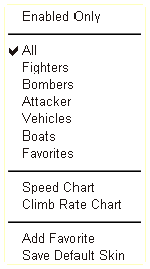 Checking Enabled Only will refill the selection list with only those aircraft, vehicles and boats available at your current field.
Checking Enabled Only will refill the selection list with only those aircraft, vehicles and boats available at your current field.
The next group of items allows the selection list to show only Fighters, Bombers, Attackers, Vehicles, Boats, or your own Favorites. Selecting All displays everything available at the field you are located. If something is not available it will be grayed out.
Selecting the Speed or Climb Rate Charts menu item will display the performance chart for the ride you have chosen in the hangar. These charts are dynamically created and thus are always up to date.
A personalized list of favorite aircraft, vehicles and boats can be created by right clicking on a model and selecting Add Favorite from the menu. If the model is already in the favorites list, the menu item will read Remove Favorite, which can be selected to remove the model from the favorites list.
Save Default Skin is used to dump the default skin to the "skins" folder where the game is installed on your hard drive. This can later be used as the template to create custom skins.
Hangar Floor
The ordnance is laid out in three areas on the hangar floor. Players may make one selection from each area if applicable to the selected aircraft, vehicle or boat. Rolling your mouse over the weapons displays the description, and clicking on the ordnance will place the weapons on the cart and on your plane.
The fuel barrels in the foreground allow players to select different fuel loads. The fuel load amounts are 25%, 50%, 75%, and 100%.