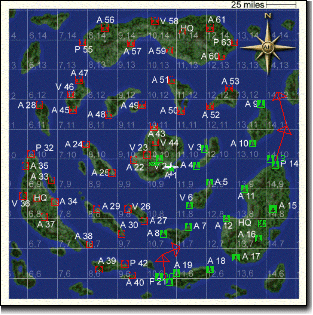Carrier Task Groups
| Player controlled task groups, or fleets, add an exciting dimension to Aces High. Task groups can be maneuvered into enemy territory or used to defend friendly fields. Each country has the same number of fleets, but the number of fleets total will vary depending on the terrain.
When online, the highest ranking player in the country may take control of up to two fleets. If he only takes one fleet, the second highest ranked player in the country may take control of the second fleet. Players may check their rank and the rank of others in the game by selecting the Roster menu item on the clipboard. If no one has control of a fleet, any player may set the fleet way-points. As you enter the arena, your clipboard will show the way-points indicating the current path(s) of your country's fleets. The way-points are the red arrows showing the direction of travel for the fleet.
Taking Control and Setting Waypoints 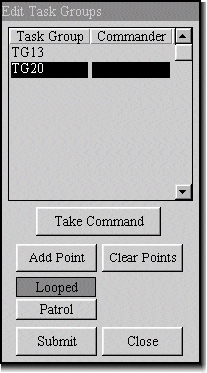
Clicking on the Ships menu item on the clipboard will bring up the Edit Task Groups dialog. This dialog shows the name (field number) of the task group and who is currently in control. Selecting a task group from the list will display the way-point editing buttons if you are eligible to control the fleet. There are two types of fleet paths that may be set: looped and patrol. A looped fleet will travel continuously in a loop, and a patrol fleet travels to the last way-point, turns around and returns to the first way-point. Obviously, a way-point cannot touch land and a path cannot cross over land. When setting up a looped path, the final way-point is set when you Submit to create the loop. If any part of your fleet path touches land for either looped or patrol fleets, you will receive an error message when trying to submit the way-points. Remember you can use your Insert key to zoom in on the map to check your paths and way-points. 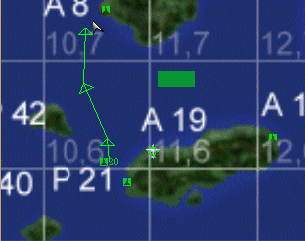
Click the Take Command button to take control of the fleet. Next, you'll click Add Point to begin setting the new way-points. The starting way-point will always be the current position of the fleet, and additional way-points are added by right clicking on the map. The way-points are drawn on the map in green, which indicates that you are in edit mode. While in edit mode, you can move way-points by clicking and dragging any of the green arrows, or remove all way-points by clicking Clear Points. After setting all way-points, click Submit to transfer the new path to the host. Your fleet path will then be drawn in red on your map and pushed down to all other users front ends, and the fleet will begin following the new path. In offline mode, the fleet can be advanced to the first way-point by clicking Options->Arena Setup->Environment->Task Group Jump on the clipboard menu. Select the task group from the list and click OK to jump the fleet to the first way-point. This can also be done with the .jumptg dot command. The usage is ".jumptg [fleet_number]". LAN hosts and CM's in the Special Events Arena may also advance fleets to the first way-point using either jump method. |
Previous page: Squads
Next page: Flight Controls