Detailed joystick settings
In this part of the game, you will be able to make fine adjustments to your joystick and tailor the behavior to your liking. This option is available when the Advanced box is checked in the clipboard Map Controllers option.
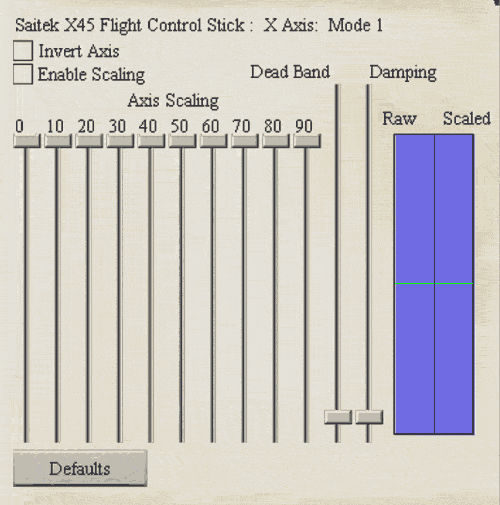
At the top of the panel is the name of the currently selected joystick, followed by the currently selected axis, and the currently select mode.
Invert Axis
This option allows you to invert the axis of your joystick. For instance, if you expect the plane to nose up when you push the stick forward, then you need to check this option, as by default, pushing the stick forward noses the plane down.
Enable scaling
This option enables the game to scale the input from the axis of the joystick. When it is not checked, the game uses raw input from the stick. For some sticks this may be fine, while others may need fine tuning. Check this option to allow the game to alter the input of the stick axis.
Axis Scaling
The joystick scaling sliders allow you to change the response curve of your joystick. Each slider represents a percentage of your joystick's actual movement versus how much input you want the game to read. Each slider represents 10% of your joystick's travel and are labeled at the top. If all sliders are maxed out, this will give you a linear response curve. It is recommended that you avoid setups that make large jumps in adjacent columns. For example, if the rudder axis is selected and you move the 50% slider halfway down, when you deflect your rudder pedals 50% of their travel, your rudder will only move 25%.
Dead Band
This slider adjusts the amount of play allowed in the stick from dead center. Think if it adjusting the size of a circle around the stick. The more dead-band, the larger the circle. Any stick motion inside of the circle will be ignored.
Why do this? Some sticks can be very sensitive and to prevent inadvertent input from the stick, you move the dead-band slider up. Take care though, a little goes a long ways.
The best way to know if you have enough dead-band is to grasp your stick and try to hold it dead center. Adjust the dead-band until the lines in the upper blue chart do not move while you hold the stick.
Damping
If you have a tendency to move the stick very quickly, you will get a message about if from the game. Using the damping slider, you can introduce an artificial slow down of the inputs from the joystick. Or, if your joystick is spiking while you move it around, you can help reduce the effects of this by raising the damping a little.
The two graphs on the right side of the screen are as follows.
Raw
This left side of the blue window shows the raw input from the joystick axis currently selected.
Scaled
The right half of the blue window shows the effect scaling will have on the iselected axis input.
Every stick is different, even in the same model/brand. Adjusting each axis to reflect your style of stick usage is important in order to be able to fly correctly.
Mapping commands to your joystick
Previous page: Joystick Setup & Calibration
Next page: Mapping Joystick Buttons