Sound Volumes
When you open the "Options->Preferences->Game Sounds" panel, you are presented with the following. 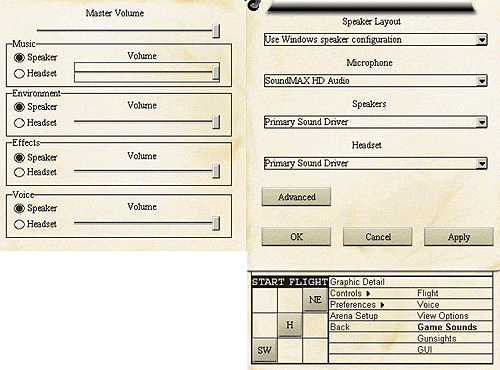 The right side of the above panel allows you to select the devices the game will use for the various types of sounds to be played or to be recorded. These will default to whatever your Windows Sound control panel has been set to. You can change them in the game without effecting your Windows configuration. The panel on the left is the volume control panel for various sections of the types of sounds in the game. Pressing the "Advanced" button changes the left panel to the following, which allows full customization of the sound volumes. |
|||||||||||||||||||||||||||||||||||||||||||||||||||||||||||||||||||||||||||||||||||||||||||||||||||||||||||||||||||||||||||||||||||||||||||||||||||||||||||||||||
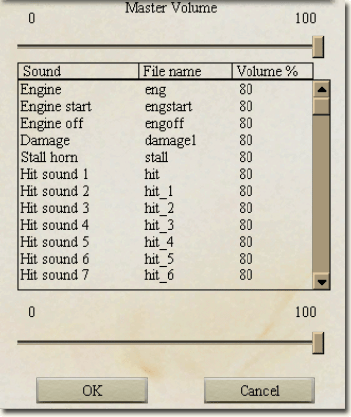 To change a sound volume, click on an item in the list and use the slider to adjust the volume to your personal preference. To change a sound volume, click on an item in the list and use the slider to adjust the volume to your personal preference.
To change the volume levels of all the sounds in the game, use the Master Volume slider. The way Aces High is designed is to look first for a custom sound, and if one is not found, use the default sound from the ../HTC/Aces High/sounds directory. If you create your own sounds, make sure they are recorded in a mono track. Aces High uses 3D positioning for sounds in the game and if you do not make sounds using a mono track, the sounds will not position correctly. If you wish to add custom sounds, you will need to manually create a sub-directory/folder using the name of the plane or vehicle. These folders must reside in the ../HTC/Aces High/sounds/ directory. In those folders add the ".wav" files with the appropriate file name. The correct file names are displayed in the Sounds dialog shown at the right. |
|||||||||||||||||||||||||||||||||||||||||||||||||||||||||||||||||||||||||||||||||||||||||||||||||||||||||||||||||||||||||||||||||||||||||||||||||||||||||||||||||
| The table on the right shows many of the in-game Aces High clipboard names of planes, vehicles, boats, etc.. and the corresponding folder names required, if you wish to add custom sounds.
If, for example, you wanted to change the engine sound for the F4U-1D, you would make a new folder in your ../HTC/Aces High/sounds directory and name the folder f4u1d. Next, you would place your new engine sound .wav file into the f4u1d folder and name it eng.wav. |
|
||||||||||||||||||||||||||||||||||||||||||||||||||||||||||||||||||||||||||||||||||||||||||||||||||||||||||||||||||||||||||||||||||||||||||||||||||||||||||||||||